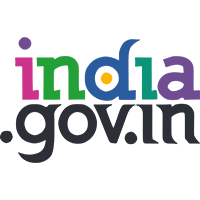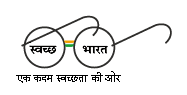Help
| Document Type | Download |
|---|---|
| Portable Document Format (P.D.F.) content | Adobe Acrobat Reader |
| Word files | Word Viewer Microsoft Office Compatibility Pack for Word (for 2007 version) |
| Excel files | Excel Viewer Microsoft Office Compatibility Pack for Excel (for 2007 version) |
| PowerPoint presentations | PowerPoint Viewer Microsoft Office Compatibility Pack for PowerPoint (for 2007 version) |
| Flash content | Adobe Flash Player(Other Government website that opens in a new window) |
| Audio Files | Windows Media Player |
Accessibility Help
Use the accessibility options provided by this Website to control the screen display. These options allow increasing the text spacing, changing the text size and colour scheme for clear visibility and better readability.
Text Size Icons
Following different options are provided in the form of icons which are available on the top of each page:
![]() Increase text size: Allows to increase the text size up to one levels
Increase text size: Allows to increase the text size up to one levels
![]() Decrease font size/Decrease text size: Allows to decrease the text size up to one level
Decrease font size/Decrease text size: Allows to decrease the text size up to one level
![]() Normal text size: Allows to set default text size
Normal text size: Allows to set default text size
Changing the Colour Scheme
Changing the colour scheme refers to applying a suitable background and text colour that ensures clear readability. There are three options provided to change the colour scheme. These are:
![]() Default contrast scheme
Default contrast scheme
![]() Yellow text on Grey background
Yellow text on Grey background
![]() Yellow text on Black background
Yellow text on Black background
Note: Changing the colour scheme does not affect the images on the screen.